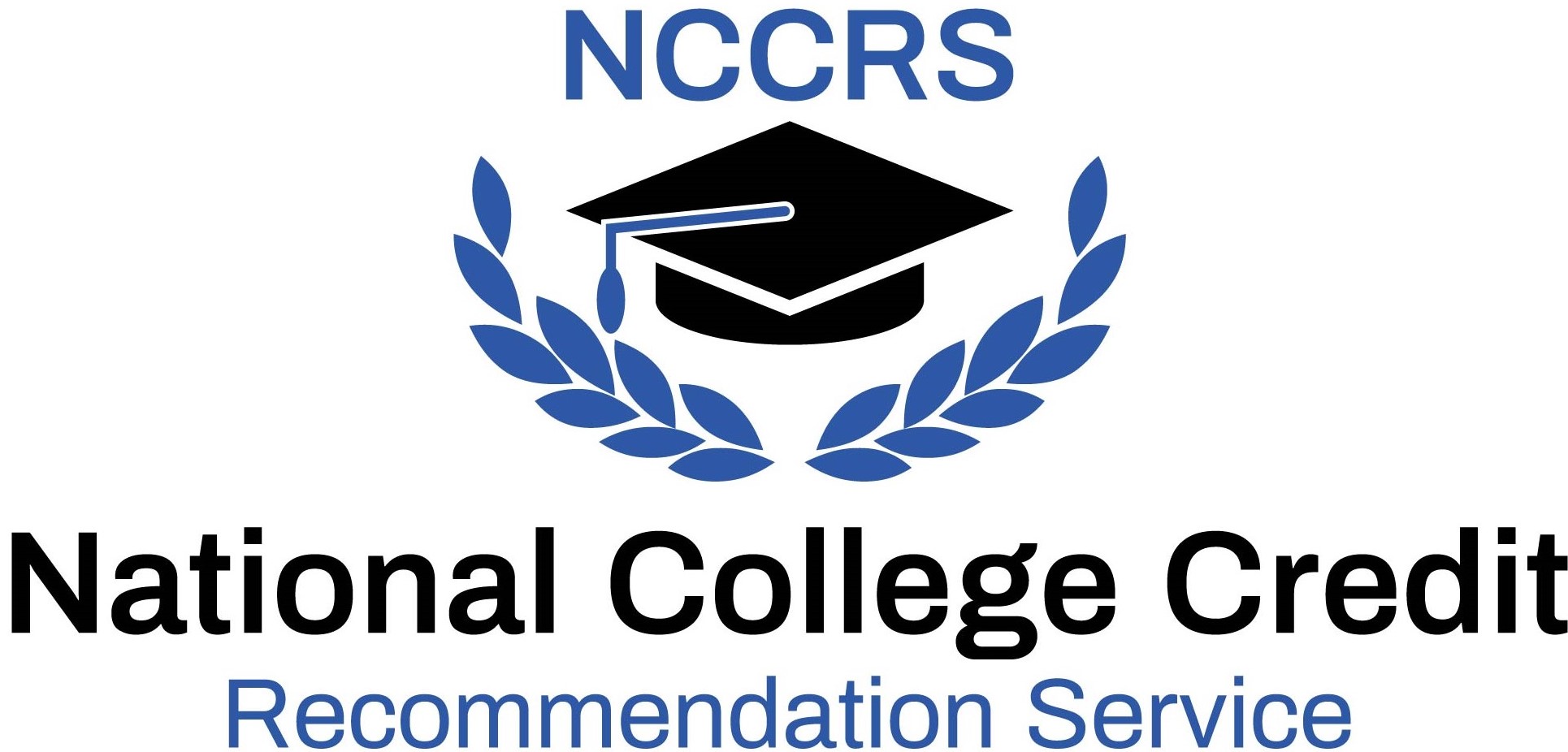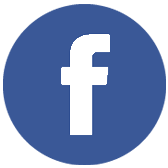Course 1: Students will be able to: identify elements of the Outlook environment, use and customize Outlook Today, and use the Outlook Help system; read, create, and send e-mail messages; reply to, formulate, and check spelling in messages; forward, delete, and restore messages; and work with attachments; set delivery options for messages, flag messages, request a read receipt, specify settings for controlling junk e-mail, set up search folders, and print messages; use the Contacts folder to add, modify, and organize business and personal contacts; customize an electronic business card; create contact groups (distribution lists); and use the People Pane to view contact details; use the Tasks folder to add, edit, and mark tasks; assign tasks; accept or decline a task request; send an update; and track an assigned task; use the Calendar to create single and recurring appointments; change and delete appointments; add events and holidays to the Calendar; and change views; use the Calendar to schedule meetings; read and respond to meeting requests; reserve resources; manage meeting responses; and update and cancel meetings. Course 2: Students will be able to: customize the Outlook environment; add language and keyboard layouts to create a multilingual environment; create and use Quick Steps to automate commonly used actions; and create shortcuts in the Navigation pane; work with contacts and contact groups; manage and use address books; and import contact data from Excel; customize messages by applying themes, stationery, fonts, and e-mail options; create and use signatures and use voting buttons in messages; and use Automatic Replies to set up out-of-office notices; use Instant Search to search the Inbox, all mail folders, Contacts, Calendar, and Tasks; use filters to find messages that meet certain criteria; use categories to group messages; apply categories to contacts, appointments, meetings, and tasks; create categories; and use categories to sort and search; use and create views for your mail; arrange sort, and group messages; and use the Rules Wizard to set rules for messages.